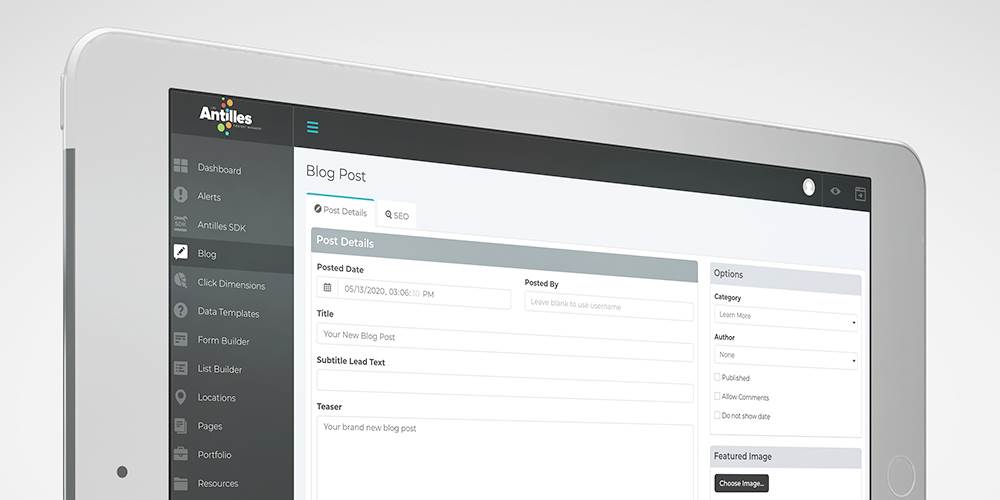
You’ve worked for hours, days, or weeks crafting copy for a great blog post in LRS® Antilles Content Manager. It’s got a snazzy headline, great information, and a call to action at the end. You’ve naturally flowed keywords into the copy, added headings and photos, and done a spell check. You've added images with alternative text.
Think you’re ready to make it live? Hold up, partner.
LRS® Antilles has a few technical details you need to polish before you publish your post. If you need help creating a blog post, watch this video:
The Left Column: Post Details
You’ve probably been working mostly within the left column of the blog post module, which contains your post’s headline and text. Before you publish it, take a minute to review a few details to ensure the post is optimized:
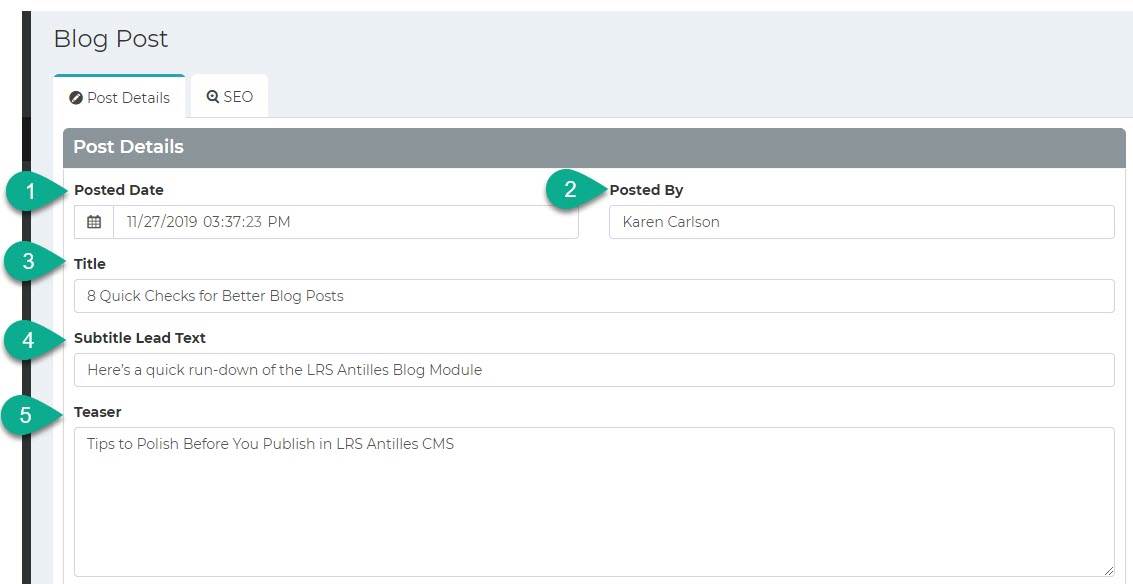
- Posted Date: This is the date you started the draft of the blog in LRS Antilles. The date and time are changeable. You may want to change the date to reflect the day you clicked the “Published” button, not the day you started the blogpost. If you select a future date, note that your post will not be live until that date, even if you click "Publish."
- Posted By: Make sure this is the correct name to give the writer credit for his or her great wordsmithing. You can create authors in the "Authors" section of the blog module.
- Title: Does this include at least one of your target keywords? Think of your audience and write an appealing headline that will make them want to read more.
- Subtitle Lead Text: This is the subheading. Again, use at least one keyword naturally if you can. Keep this brief and intriguing. These will be specially designed for your website, most likely on your blog's homepage.
- Teaser: This is the snippet of text seen on your blog's homepage. Get creative and use emotion to entice your readers to click and read.
Details: The details section contains the body of your blog post. You can write your blog post directly in the text editor, or copy and paste it from another document. To make your text more readable and to improve your SEO, use short paragraphs, easy-to-read sentences, and properly-ordered headers (H2-H6). Readers like to see images, so be sure you are using photos, illustrations, blockquotes with each scroll. Don’t forget about internal and external links, and end with a call to action.
Now you've created a basic blog post! But don't forget to address the extra options in LRS Antilles to supercharge it.
The Right Column: Options & More
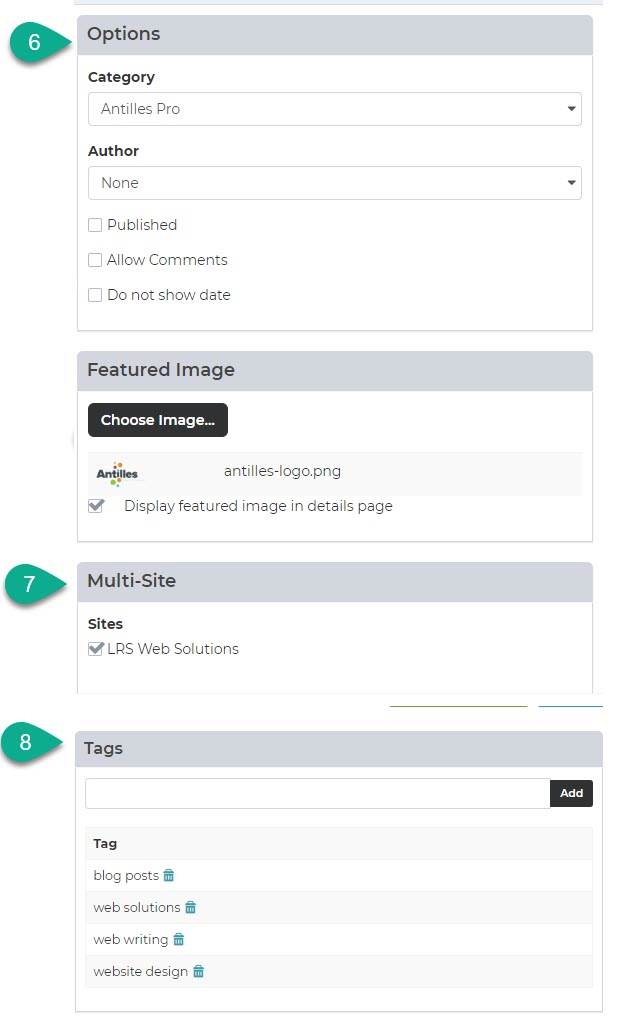
6. Options: If your blog is structured with categories, use the dropdown list to choose what category best suits your post. Note that the post will be published by default. (Uncheck if desired.) Click “Allow Comments” if you want feedback on your post. (Comments must be approved before they are published.) If your post isn't time-sensitive, you may want to hide the date.
7. Multi-Site: Your primary domain will be selected. If you manage more than one website, select the appropriate domains where you want the blog to be published.
8. Tags: Add “tags” to help search engines understand what the post is about. Stumped about what kind of words? Think about how your readers would search for this blog post. What terms would they use? (These are your keywords and should be included naturally in the body of the blog post.) Add as many as needed to reflect the content. Select the trash can icon to delete any tags.
The SEO Tab
In 2019, we added SEO features to the Blog Module. This helps search engines recognize your blog post as valuable content to searchers. As a result, your blog posts can more easily rank in search engines to help drive traffic to your site. If you're having trouble writing a post, the SEO section can help you focus your thoughts and goals for the post.
The trick is, you need to craft the title and meta description to entice people to click on your link using keywords and good marketing copywriting. Think of the SEO tab/search results preview like the back cover synopsis of a book. Would you want to read this post?
The SEO section looks and functions much like the SEO tab in the Pages module, including a Keyword Analysis Score.
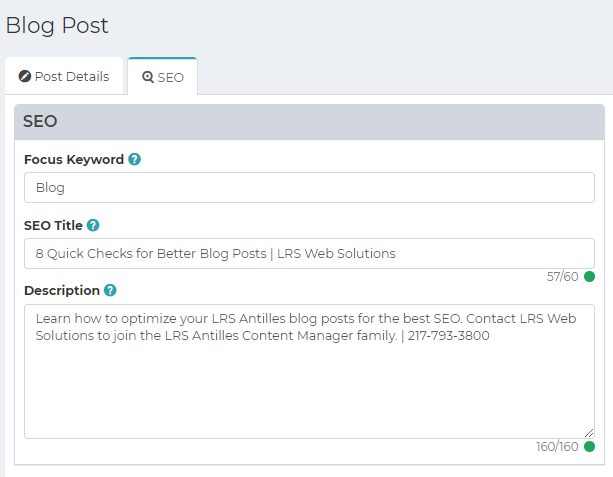
Focus Keyword: Put in a keyword that you hope this post will rank for.
SEO Title: The SEO title might be the same as your blog post title, but you could tweak it if you want it to look different on a Search Engine Results Page (SERP), such as including your company name. Note that these titles should be around 60 characters.
Description: This is the meta description that likely will be included on a search engine results page. Write an engaging summary of your post, use a keyword, and a call to action. Restrict this to around 160 characters.
Keyword Analysis: The LRS Antilles score gives you helpful hints about how to improve your post.
Search Results Preview: Here you can see the title you just wrote, the meta description and the URL. This should be (but not always) how your post might appear on a SERP. Read it again -- does this post or page meet the user's need or interest? Does it include a keyword that your user might have searched for?
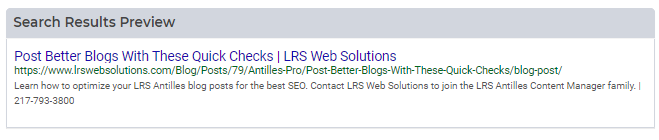
Open Graph Preview: This is a preview of how the post will look when shared on social media.
It's worth taking a few minutes to add these details to give your most popular posts a chance to shine on the SERPs.
Save, View & Publish
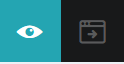
All set? Click "Save" and then you will see the eyeball icon appear. Like the pages module, you can click this to preview the post while it is still unpublished. When you’re ready to publish, click the "published" checkbox found in the Options section.
Back at the blog menu page, your post will be listed in the blog status column. Don’t forget to share your great post on your social media channels!
These steps only take a few minutes and will help you publish better blog content. For more help with your blog content (or any other website need), start a new HelpDesk ticket.
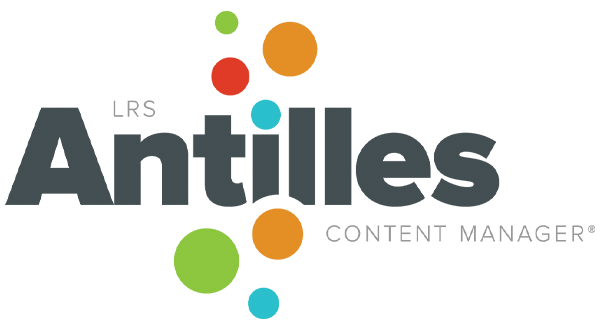 Note: These instructions were created specifically for LRS Antilles Version 1908. Be sure to update your blog module to take advantage of the latest features. Contact Helpdesk to upgrade to your existing LRS Antilles installation.
Note: These instructions were created specifically for LRS Antilles Version 1908. Be sure to update your blog module to take advantage of the latest features. Contact Helpdesk to upgrade to your existing LRS Antilles installation.
LRS Antilles CMS - How To Create a Blogpost.